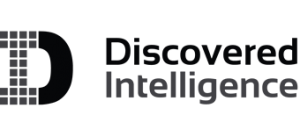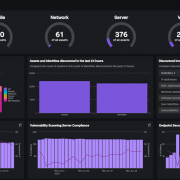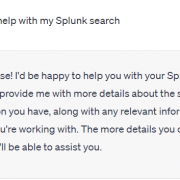Splunk Asset and Risk Intelligence – a CAASM Solution for Splunk

Image credit: https://www.splunk.com/en_us/products/asset-and-risk-intelligence.html
At the recent Splunk .Conf in Las Vegas a couple of weeks ago, we were able to get a detailed demo of Splunk’s new and exciting Splunk Asset and Risk Intelligence (Splunk ARI) security solution. What a great solution and one that is much needed within their security solution portfolio. Splunk ARI falls into a category of products known as CAASM – Cyber Asset Attack Surface Management. In this post, we dive a little deeper into what CAASM is, why it is critical tool for your organization and how Splunk ARI can help.
Read more